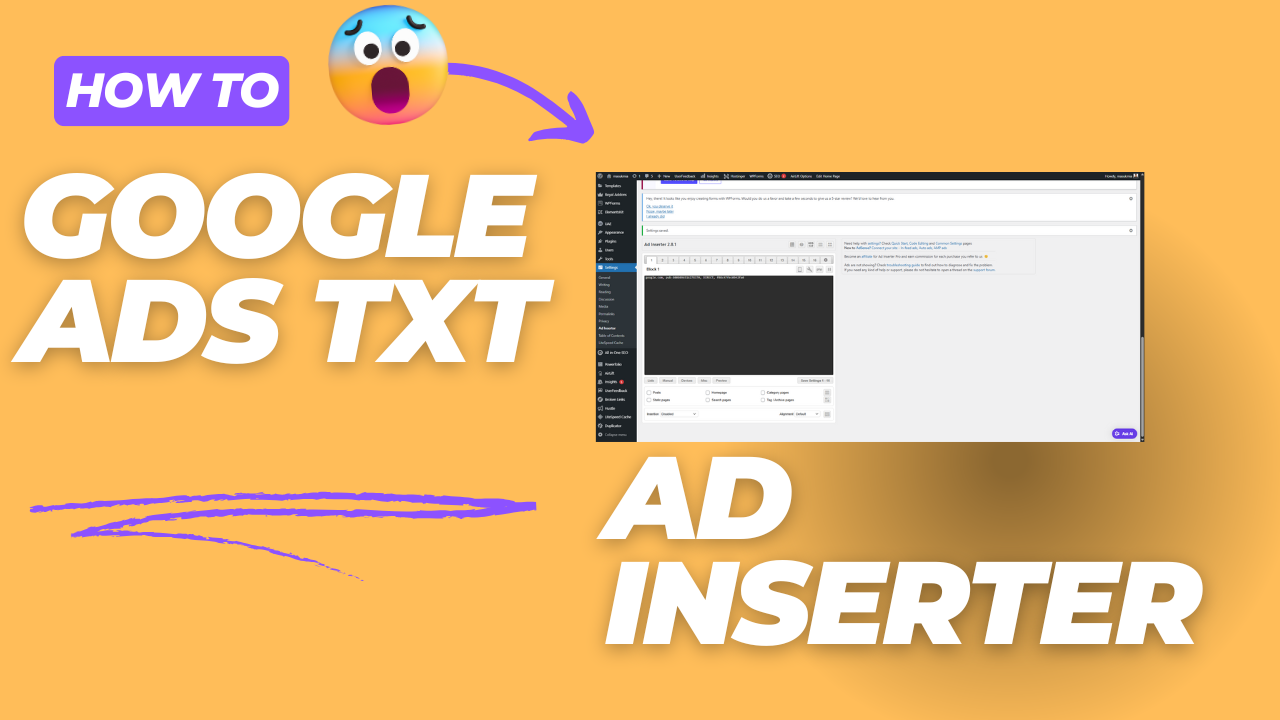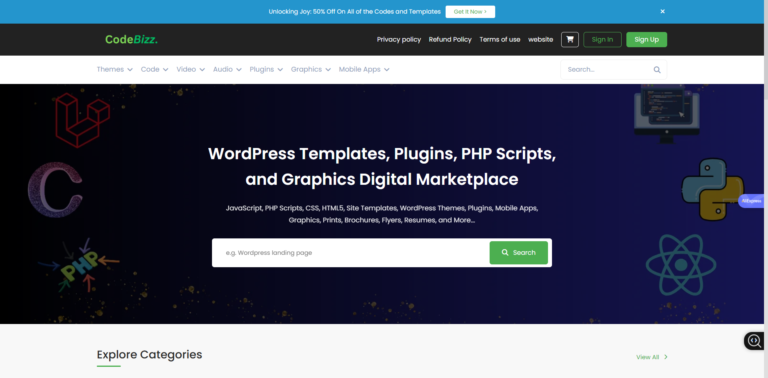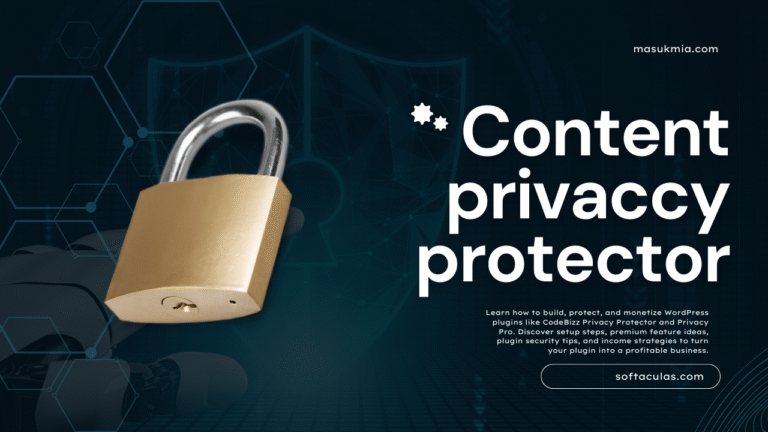Introduction
Are you seeing the dreaded “ads.txt file not found” error in your WordPress website? This issue can impact your ad revenue by preventing Google AdSense and other ad networks from verifying your site. Without a properly configured ads.txt file, your earnings could be at risk.
In this guide, we will walk you through the step-by-step process to fix the ads.txt file not found issue. We will cover solutions for Google Search Console, Google Analytics, Google AdSense, and Google Ads Manager, ensuring you fully optimize your website for ads.
What is ads.txt, and why is it important?
Authorized Digital Sellers (ads.txt) is an initiative by the IAB Tech Lab that helps prevent ad fraud. The ads.txt file allows publishers to declare which ad networks are authorized to sell their ad inventory.
Why is ads.txt important?
- Prevents unauthorized resellers from selling ads on your site.
- Ensures your ad revenue isn’t lost to fraudsters.
- Helps Google AdSense and other ad networks verify your website.
If this file is missing, Google AdSense may stop serving ads on your website, leading to revenue loss.
Common Causes of “ads.txt File Not Found” Error
- Missing ads.txt file in your root directory.
- Incorrect file permissions are preventing access.
- WordPress caching plugins or CDN blocking the file.
- Improper configuration of the ads.txt file.
- Issues in Google Search Console or AdSense.
How to Fix the “ads.txt File Not Found” Error in WordPress
1. Manually Upload ads.txt to WordPress (Best Practice)
If you’re using Google AdSense, Google Ads Manager, or another network, you need to manually upload an ads.txt file to your site’s root directory.
Step-by-Step Guide
- Open Notepad or TextEdit.
- Copy the following format and replace it with your AdSense Publisher ID:
google.com, pub-xxxxxxxxxxxxxxxx, DIRECT, f08c47fec0942fa0(Replace “pub-xxxxxxxxxxxxxxxx” with your actual Publisher ID.) - Save the file as ads.txt.
- Connect to your website via FTP or cPanel File Manager.
- Upload the ads.txt file to your website’s public_html/ directory.
- Open your browser and visit:
yourwebsite.com/ads.txtIf it loads correctly, your file is properly configured.
2. Using a WordPress Plugin to Add ads.txt (Easy Method)
If you’re not comfortable with FTP, use a WordPress plugin.
Steps to Add ads.txt in WordPress
- Log in to your WordPress Dashboard.
- Go to Plugins > Add New.
- Search for “Ads.txt Manager” and install the plugin.
- Activate the plugin and go to Settings > Ads.txt Manager.
- Paste your ads.txt content and save changes.
How to Check ads.txt File in Google Tools
1. Verify ads.txt in Google Search Console
Google Search Console helps ensure that your ads.txt file is correctly indexed.
Steps to Check ads.txt File in Search Console
- Go to Google Search Console (https://search.google.com/search-console).
- Select your website property.
- Click on Coverage > Errors.
- Look for “ads.txt not found” warnings.
- Click Validate Fix after adding the file.
2. Check ads.txt in Google AdSense
If your ads.txt file isn’t found, AdSense may show a warning.
Steps to Fix ads.txt in AdSense
- Log in to Google AdSense (https://adsense.google.com).
- Click Sites > Check ads.txt status.
- If there’s an issue, update your ads.txt file.
- Wait 24-48 hours for Google to detect the update.
3. Fix ads.txt in Google Ads Manager
Google Ads Manager (formerly DFP) also requires ads.txt verification.
Steps to Verify ads.txt in Google Ads Manager
- Open Google Ads Manager.
- Navigate to Admin > Delivery > Ads.txt.
- Make sure the file is properly configured.
- Refresh and check the ads.txt status.
Common Issues & Fixes
1. Ads.txt File Not Updating
- Clear your WordPress cache plugin (WP Rocket, W3 Total Cache, etc.).
- Purge Cloudflare cache if using a CDN.
2. Can’t Access ads.txt File
- Check file permissions and set ads.txt to 644 or 755.
- Ensure the file is uploaded to public_html/ and not a subfolder.
3. Google AdSense Not Detecting ads.txt
- Wait 24-48 hours after adding ads.txt.
- Recheck in AdSense > Sites > ads.txt status.
Conclusion
Fixing the “ads.txt file not found” error in WordPress is crucial for maintaining ad revenue. By following the steps above, you ensure that Google AdSense, Google Search Console, and Google Ads Manager recognize your ads.txt file correctly.
FAQs
Q1: What happens if I don’t have an ads.txt file? Google may stop serving ads on your website, reducing your ad revenue.
Q2: How long does it take for Google to detect ads.txt? It can take 24-48 hours for Google AdSense to update its records.
Q3: Where should I upload the ads.txt file? The file should be placed in the root directory (public_html/) of your website.
Q4: Can I use a plugin to add ads.txt? Yes, using the Ads.txt Manager plugin is the easiest way to manage your ads.txt file.